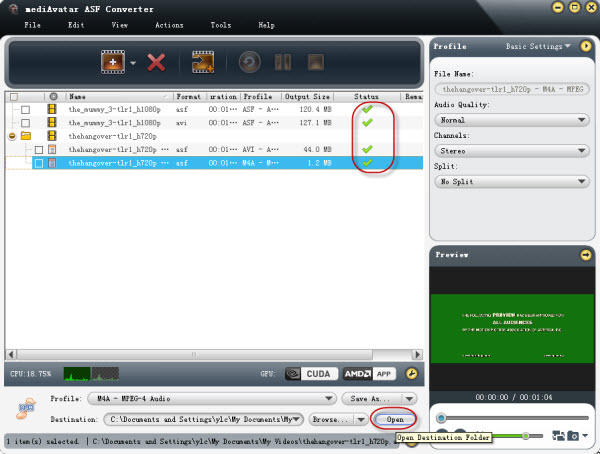How to convert ASF to AVI, MP4, WMV, MOV, MPEG videos
- A through guide about mediAvatar ASF Converter
mediAvatar ASF Converter is specialized in ASF conversion. It can fast and easily convert ASF to AVI, MP4, WMV, MOV, MPEG and more videos as well as convert other video formats like AVI, MOV to ASF. Let's see how to do these using mediAvatar ASF Converter.
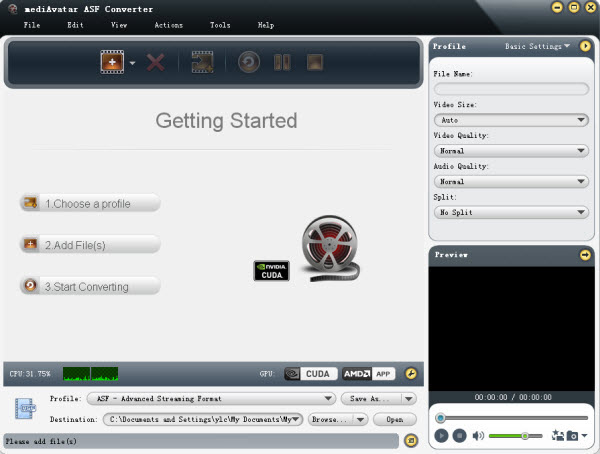
Step 1: Load ASF files you want to convert
Drag and drop to load the ASF file(s), or click "Add File(s)" button on the toolbar to load the file(s) you want to convert.
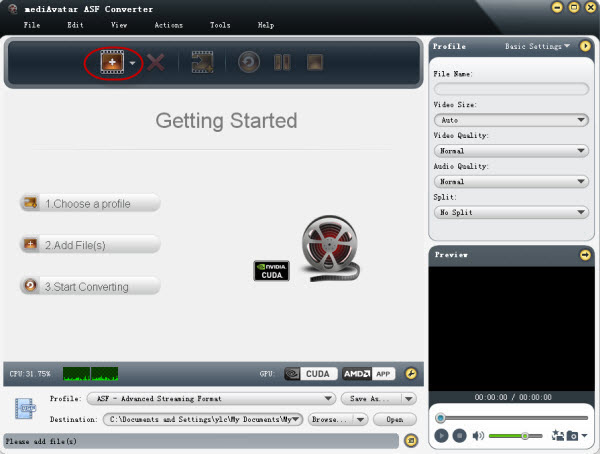
Besides converting asf files, you can also add and convert AVI, DV, DIF, ASF, MPG, MPEG, MPA, DAT, VOB, MP4, 3GP, 3G2, MOV, QT, RM, RMVB, DAT, WMV format files to ASF or other supported formats incl. AVI, MP4, WMV, MOV, MPEG and MP3.
Step 2: Choose output format and do output settings
Click to open "Profile" drop-down list to set the output format for all the checked files. And surely, you can set different formats for each file.
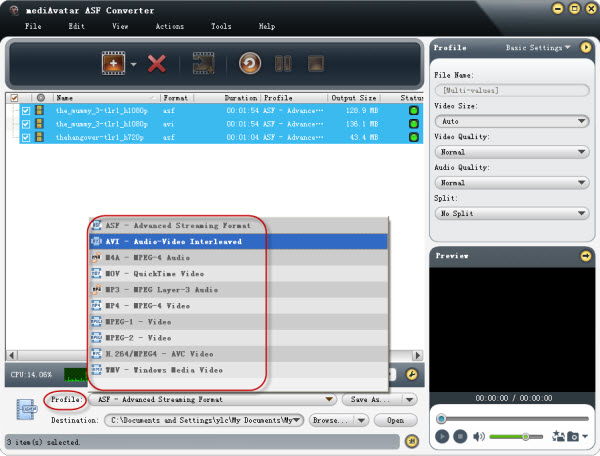
Before you click "convert", here're some optional operations you may need:
- Convert one file to many formats (optional)
If you have the need to convert one ASF file to more than one format, click "Add Output Profile" button on the toolbar to add as many output profiles as you want.
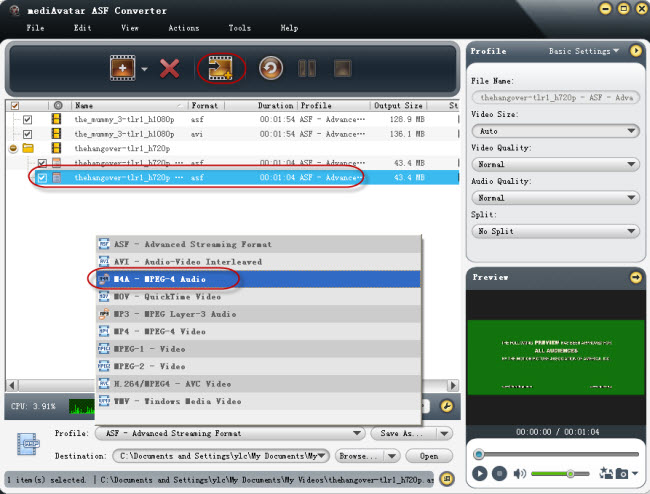
- Adjust the profile parameters (optional)
All the profiles are optimized in parameters by default, which means you can find the most appropriate profile without any extra settings. At the same time, to satisfy professional users, mediAvatar ASF Converter also includes lots of adjustable parameters in basic and advanced settings panel. You can adjust "Video Codec", "Audio Codec", "Metadata" and more according to your needs.
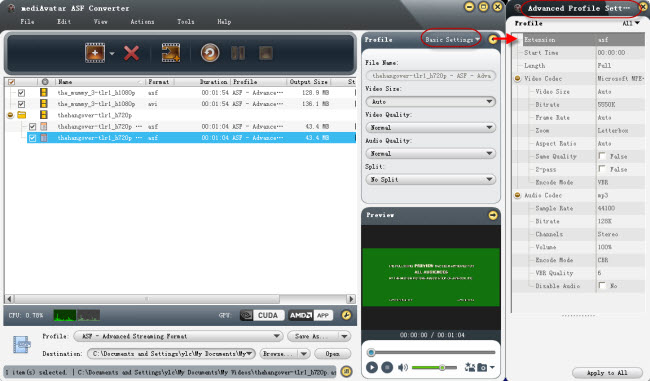
- Preview videos and take snapshot(optional)
With the built-in player, you can preview the original and output videos. Meanwhile, take just one click to capture the screenshot.
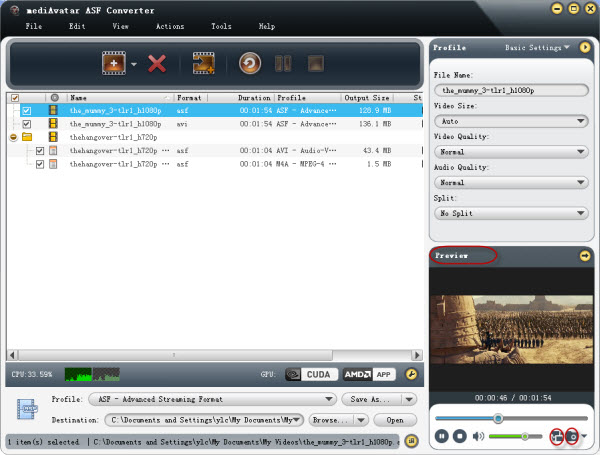
Step 3: Start to convert ASF videos
After the above settings, click "Convert" button on the toolbar to start converting ASF videos.
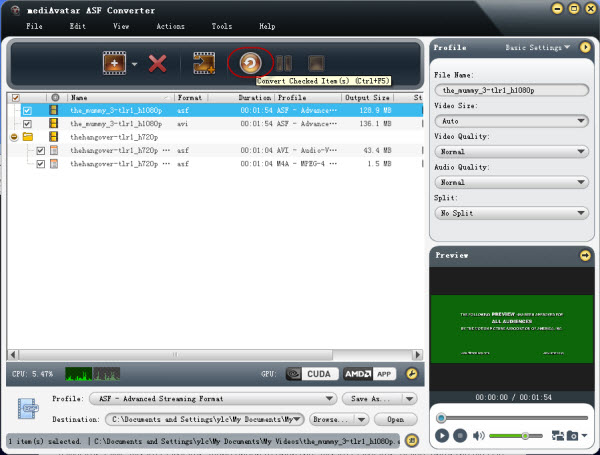
And when one conversion finished, a tooltip would pop to prompt you.
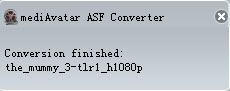
When the conversions all finished, you can just click the "open" button to visit the created files.