How to download and convert YouTube FLV to MP4, MOV, WMV, MP3
- A guide about mediAvatar YouTube Video Converter
mediAvatar YouTube Video Converter combines YouTube video downloading and converting together. You can download videos including HD videos from YouTube and convert to MP4 MOV DivX WMV videos and MP3 WMA WAV music for playing on iPad, iPhone, iPod, PSP, PS3, Zune, etc. And here we introduce how to download and convert YouTube videos via this YouTube converter in flexible ways.
At first, download, install and launch mediAvatar YouTube Video Converter. You will see the software interface like picture below and the YouTube website would be loaded with the built-in browser. Please make sure your network connection to YouTube.com is available before downloading. And you can use proxy server to access YouTube sites.
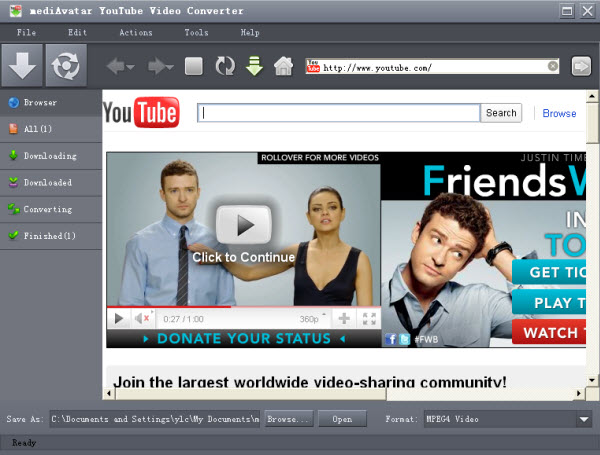
Download and convert YouTube videos in different ways
1. Download videos directly from the built in browser
In the built in browser, browse and search the videos you want to download, holds the cursor over the video you want to download, and then the "download" button would appear on the video. Before you start downloading, click the "format" drop-down list to choose the output format. If you only want to download but not convert, just choose the "same format as source".
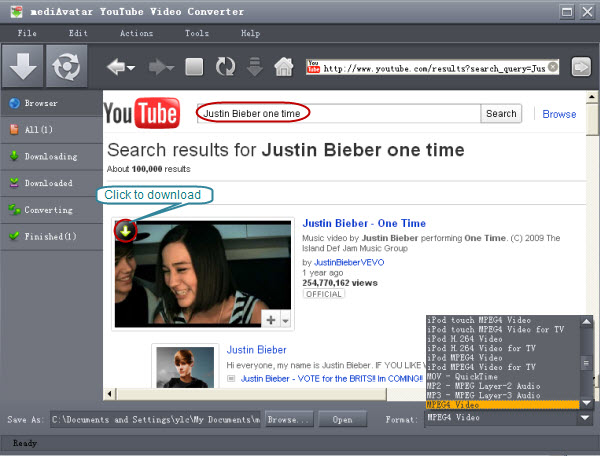
Or you right click the video you want to download and choose "download video" menu. Or you can copy the URL via the menu.

2. Create a new download task to download and convert YouTube Videos
Click New Download button on the toolbar to open the New Download window, then copy the URL of the YouTube video you want and paste it into the URL field. Set the output format in the format drop download list and change the destination folder if you like.

3. Download from IE right-click menu
After this YouTube video converter is installed, you can download YouTube videos when browsing via IE browser. Right click the needed YouTube video thumbnail and click the option from the right-click menu then you will add it as "new download task".
Other features:
1. Convert FLV/MP4 videos on computer
Besides online YouTube videos, mediAvatar YouTube Video Converter enables you to convert FLV and MP4 videos on your computer to different form. Click New Convert button on the toolbar to choose FLV/MP4 files you want to convert in the "please choose the files for conversion" dialog, then click Open button to close the dialog and return to the main window.
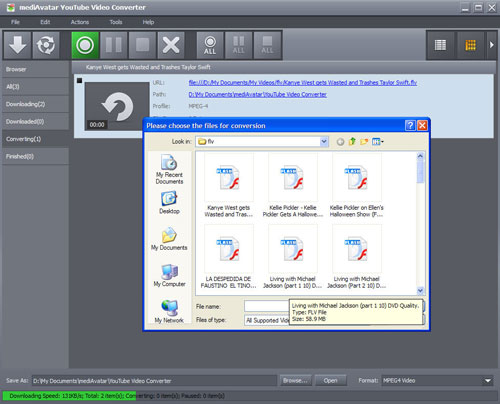
2. Use proxy server to download YouTube video
If your Internet Service Provider blocked YouTube site, you can bypass the firewall using proxy server to download and convert YouTube videos with this YouTube video downloader and converter. Click Tools > Settings menu and open the "Proxy" tab. Enter the necessary info and click "Apply", then retry the downloading tasks.
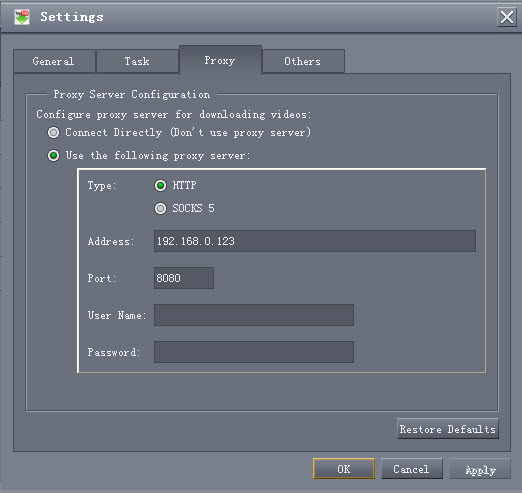
Go YouTube Video Converter to explore more features.



