How to download & convert YouTube videos to PSP/PS3 movies on Mac with mediAvatar YouTube to PSP Converter for Mac?
- A through guide about mediAvatar YouTube to PSP Converter for Mac
This article is to show Mac users how to download YouTube videos and convert them to PSP/PS3 movies, and convert FLV or MPEG4 HD videos on your hard disk to PSP/PS3 videos using mediAvatar YouTube to PSP Converter for Mac.
For your clarity, we divide the guide into 3 parts.
Here we go !
First download, install and launch mediAvatar YouTube to PSP Converter for Mac.
Part 1: How to Register YouTube to PSP Converter for Mac?
Just as the illustration below shows, click "Help > Enter License Code..." option and enter your user name and license code in the "Registration" dialog that opens.
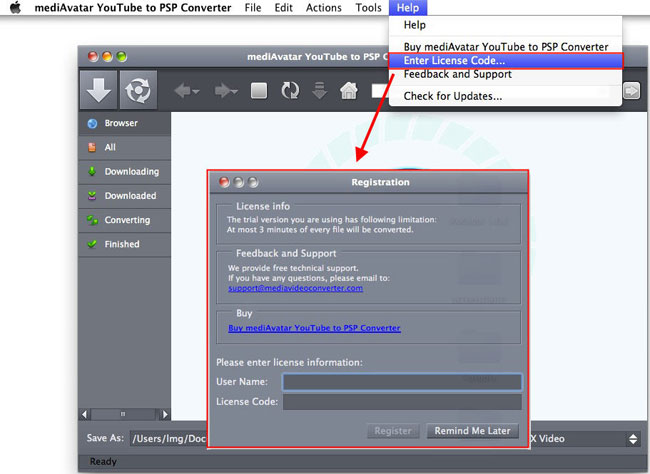
Now let's go to youtube.com by clicking the "Home" button beside the address bar, and browse YouTube videos.
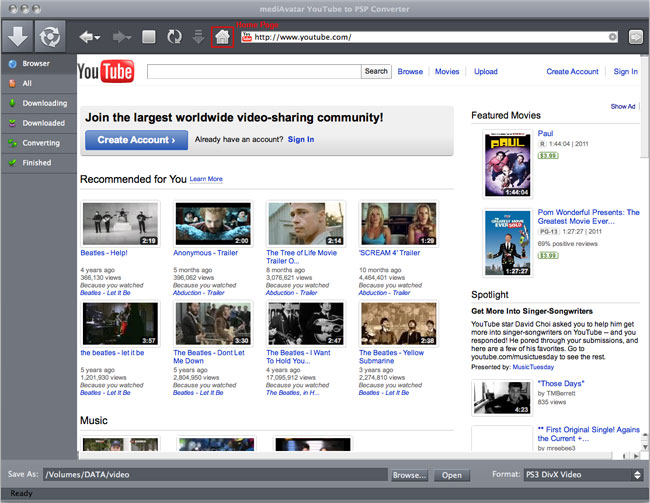
Part 2: Download YouTube Videos to PSP/PS3 in the Built-In Browser
Step 1: Output Settings
Before we start downloading YouTube videos to PSP/PS3, let's first set the output format and destination.
Click "mediAvatar YouTube to PSP Converter > Preferences" menu option to enter "Settings" window, go to "Task" tab to set the "Save As" and "Format" options in the "Default Settings" area.
The "Start Type" option is set to "Auto" by default, if you wish to set output format and destination for each YouTube video, then set this option to "Mannually", which means you can change the output format and destination freely before downloading.
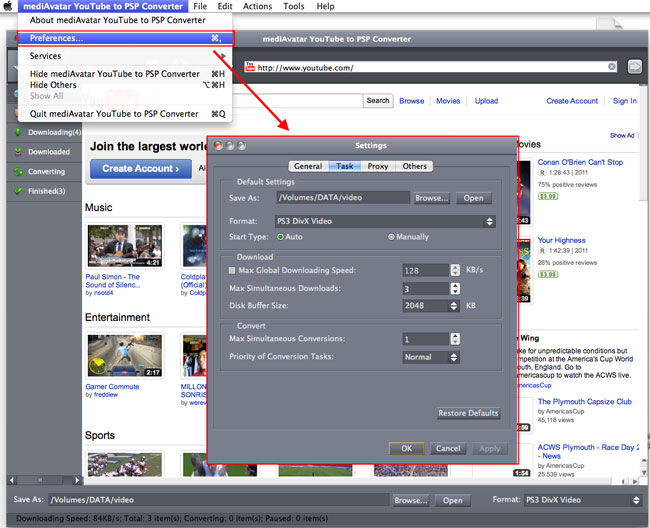
In the "Format" drop-down list, mediAvatar YouTube to PSP Converter for Mac offers the following output formats for Mac users to choose.
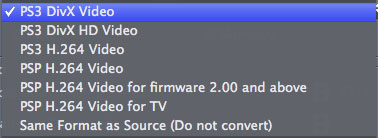
You can keep the same format as source YouTube video, or choose a PSP or PS3 video format as target.
Step 2: Browse and Choose YouTube Videos to Download
Browse YouTube video as you like, or enter the keywords to search for YouTube videos you want, just as you do these in the web browser.
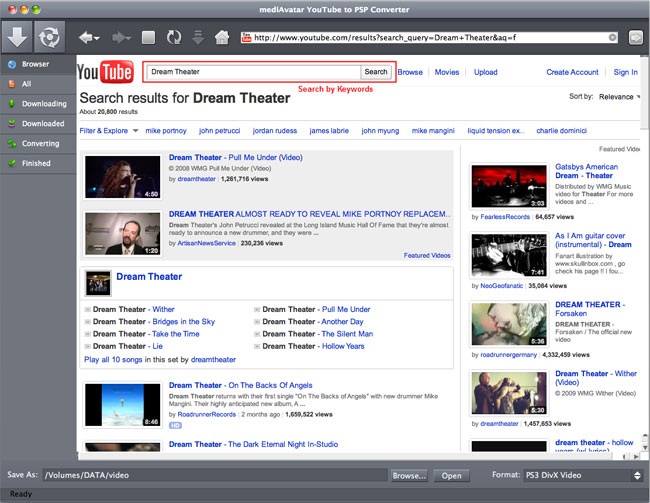
Now find the YouTube video you like and play this video.
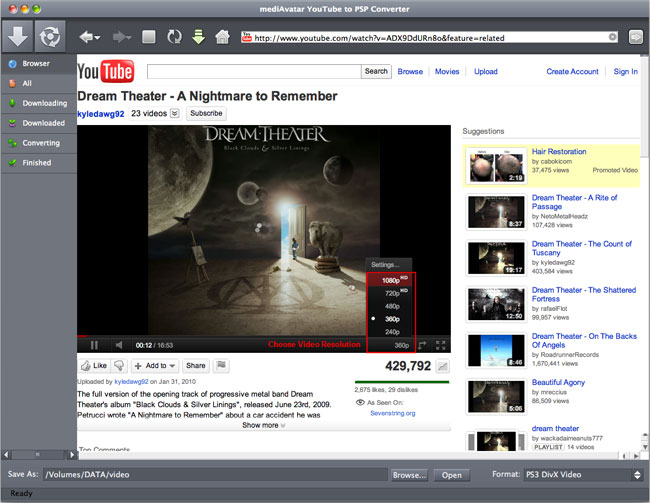
Once you decided to download this YouTube video, choose the video resolution (1080p, 720p, 480p, 320p, 240p) from the bottom of the player.
Now click the "Download" button on the toolbar to start downloading this YouTube video to your PSP. If you find other videos you want from the sidebar, click the download icon that appears on the video thumbnail to start downloading.
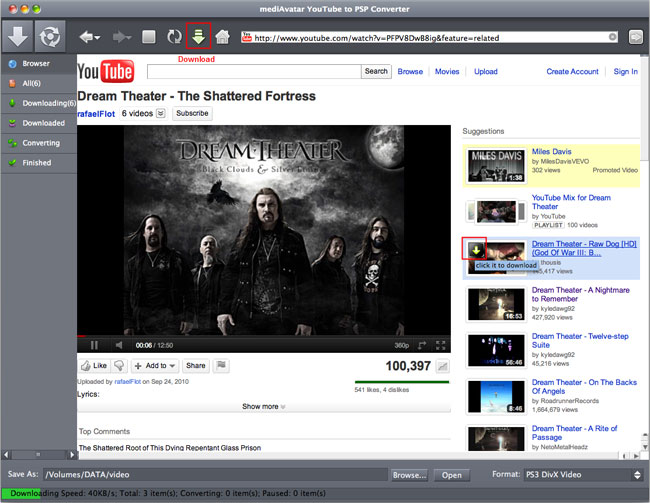
If you set "Start Type" option as "Auto" in the Step 1, then these videos would be automatically downloaded to the destination and converted to the format you set in the Step 1. Otherwise, Go to "All" or "Downloading" list by clicking "All" or "Downloading" option from the left panel, then set the output format and destination respectively for the videos in the list, then click "Start All" or "Start" button on the toolbar to start downloading and converting. Here is the downloading list. You can pause or stop them at any time.
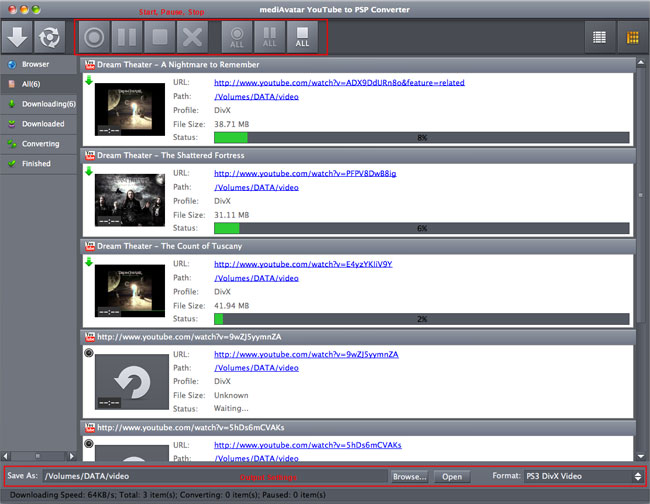
Part 3: Download YouTube Videos to PSP/PS3 via Web Browser
If you're browsing YouTube videos on your web browser and find the videos you want to download, then here is the solution:
Drag and drop the video URL to mediAvatar YouTube to PSP Converter for Mac, or copy the video URL and click "New Download" button on the toolbar, then a dialog pops up asking you to choose the desination, output format and start type for this video. After settings, click "OK" button in the dialog to start downloading YouTube videos to your PSP or PS3.
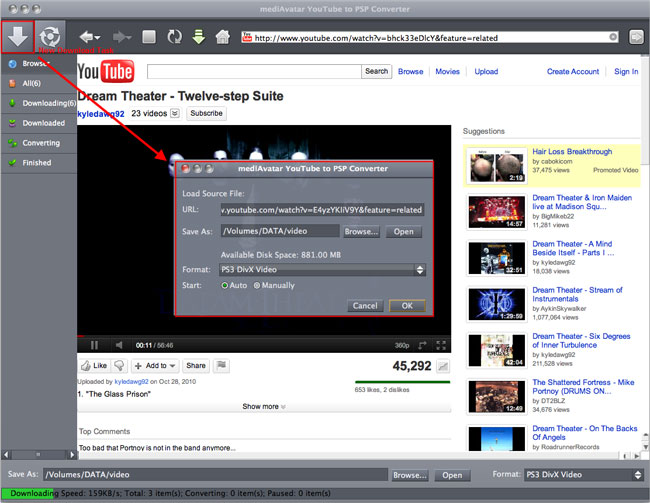
Part 4: Convert FLV/MP4 Videos to PSP/PS3 Movies
As we said before, mediAvatar YouTube to PSP Converter for Mac is also a PSP/PS3 video converter that can convert FLV or MPEG4 HD videos on your Mac to PSP/PS3 movies.
To do this, Click "New Convert" button on the toolbar, then choose the videos you want to convert from the dialog that appears, click "Open" to load these videos into this YouTube to PSP Converter for Mac, then convert them to PSP H.264 or PS3 DivX videos.
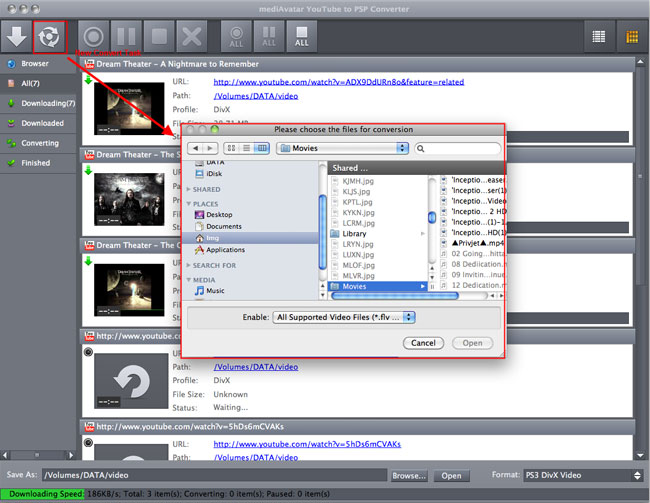
Want to explore more? Go to this mediAvatar YouTube to PSP Converter for Mac to get a free demo version and start to download and convert YouTube videos to your PSP/PS3 now.



