iPhone 5 Ringtone Maker - Make you own ringtones for iPhone 5 and transfer to your phone
mediAvatar iPhone Ringtone Maker will soon update with the new coming iPhone 5. And the new version would support Apple iOS 5 and next version of iTunes to accomplish the ringtone transfer to iPhone 5. Have a glance of the upcoming version of iPhone Ringtone Maker - iPhone 5 ringtone maker
- Support iOS 5 and upcoming iTunes 10.5
- Convert MP3, WMA, WAV, etc songs to M4R ringtone for iPhone 5
- Make iPhone 5 ringtones from popular formats of videos
- Transfer created ringtones to iPhone 5 directly
- Enables you to transfer ringtones between iPhone 5 and your PC
Let's see make and transfer ringtones for iPhone 5 using this iPhone 5 ringtone maker
Step 1: Load the song or video you want to make to iPhone 5 ringtones
Drag and drop the file to the main program window, or click "Add File" button on the toolbar to load the file into the iPhone 5 ringtone maker.
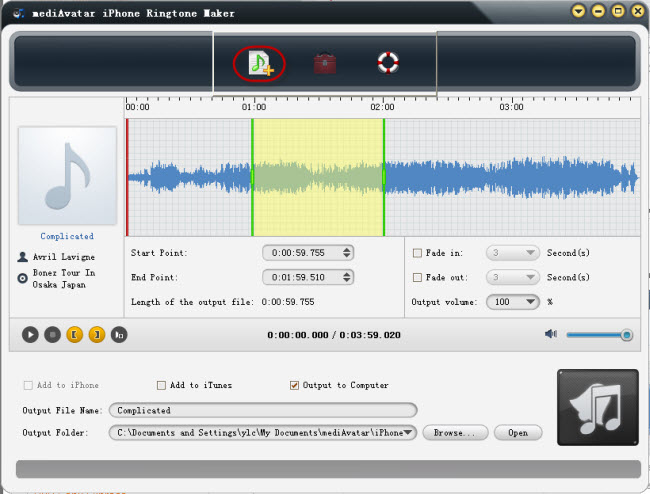
Step 2: Customize the ringtone as you like(optional)
mediAvatar iPhone 5 Ringtone Maker provides you several ways to customize the ringtones.
1) Convert a video/audio segment to iPhone 5 Ringtone
Click "Play" button and play the loaded file (the red line in the grid area is “current time” line and you can drag the line to any position and start playing); at the same time you can click the "clip start" and "clip end" button to specify the clip boundary, or set the start point/end point values, or drag the green start & end line to clip the segment. And the three suites are synchronized, you can choose any way to get the segment.
After setting the segment, you could click the "play segment" button to play the segment.
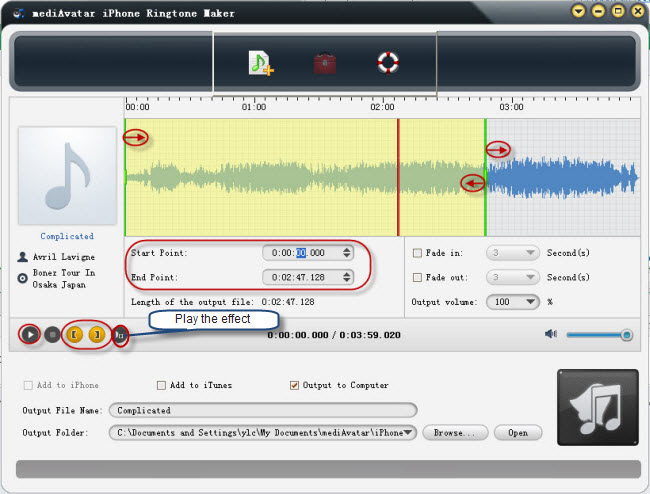
2) Add fade-in/fade-out effect and adjust ringtone volume
Check the "Fade in" and "Fade out" checkboxes, and set the fade-in and fade-out time according to your need, and also click “Output volume” drop-down button to set the ringtone volume freely. Click the "play segment" button to play the segment and effects you used.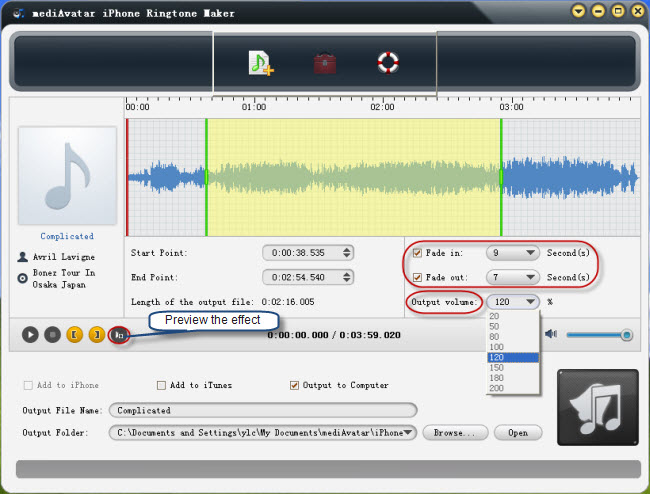
3)Other Output settings
If you like, you may change the output ringtone name and the output file folder on computer.
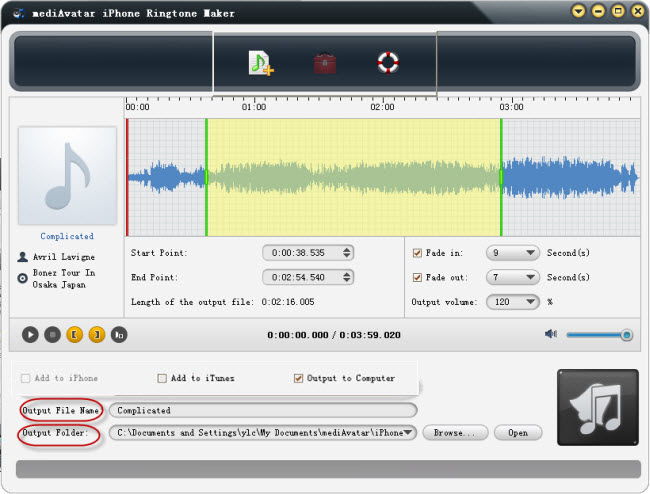
Step 3: Start iPhone 5 ringtone converting and transfer to iPhone 5
If you would like to transfer ringtones to iPhone 5 directly after converting, please connect your phone to computer, and then check the enabled "Add to iPhone" check box and click the "start converting" button to start the conversion.
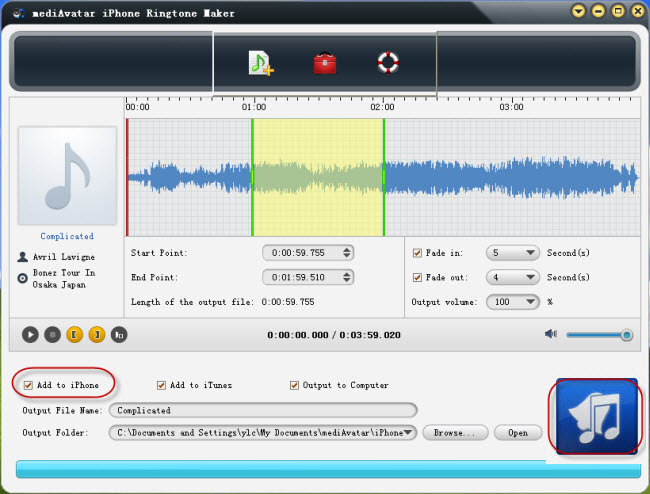
Once the conversion finished, the created ringtones would sync to your iPhone 5 automatically. And please keep your iPhone connected in this process.
mediAvatar iPhone Ringtone Maker will be upgraded soon and welcome you to keep watching.



