How to convert FLAC to iPod M4A MP3 and transfer to iPod
- Software we use here: mediAvatar FLAC Converter
mediAvatar FLAC Converter provides an easy way to convert FLAC audios to iPod music and transfer it to iPod directly. What you need is just loading the FLAC files, choosing the M4A/MP3 format and converting. Let's see the step by step guide.
After you download, install and launch mediAvatar FLAC Converter, you will see the software screen:
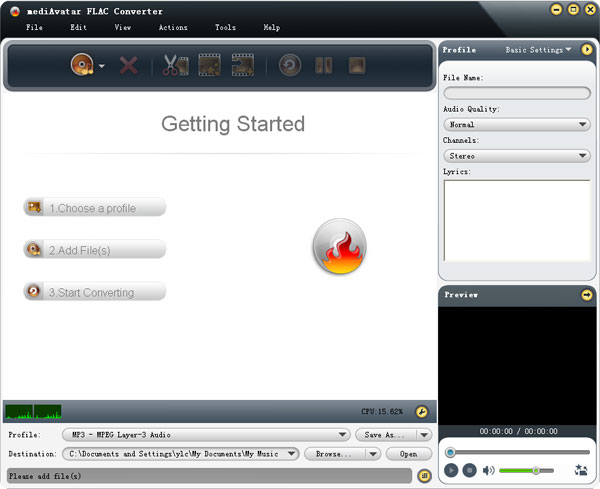
Step 1: Load the FLAC files you want to convert
Drag the FLAC files on your computer to this FLAC to iPod converter window. Or you can click "Add File(s)" button to load the files.
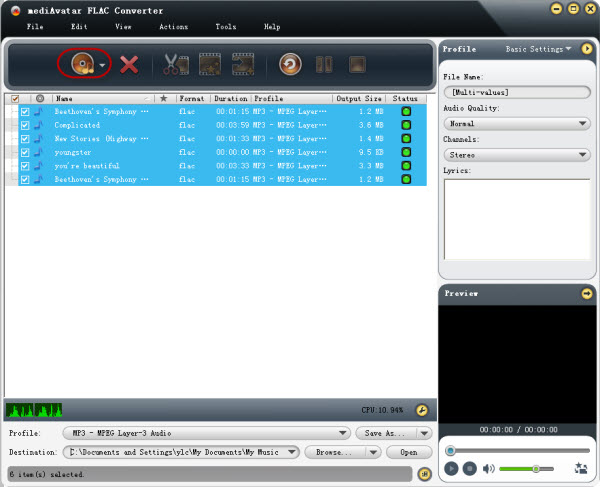
Step 2: Set the Output Format as MP3 format
Check the loaded file(s), click and open the profile drop-download list, and choose the "MP3-MPEG Layer-3 Audio" or "M4A - MPEG-4 audio". Surely, you can set the output format for each file separately.
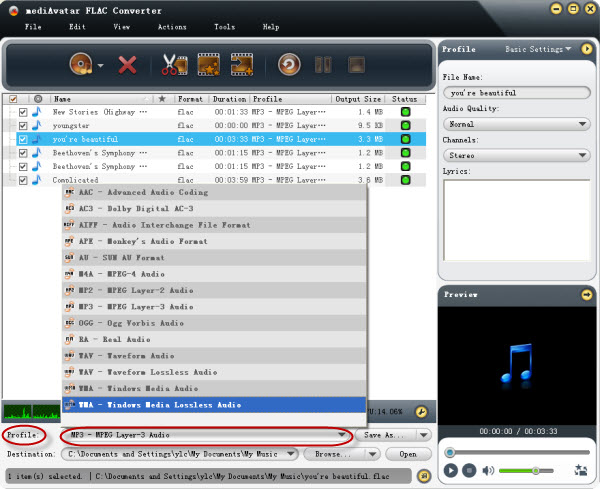
Step 3: Set your iPod as "Destination Folder"
Connect your iPod with the computer. Then click the "browse" drop-down list, you will see the "Output to iPod" option is enabled. Choose the "Output to iPod" option, and you will see the destination folder changes to "xx iPod". As you see from the image, this FLAC to iPod converter also supports converting and transferring FLAC files to iPad, iPhone and PSP.
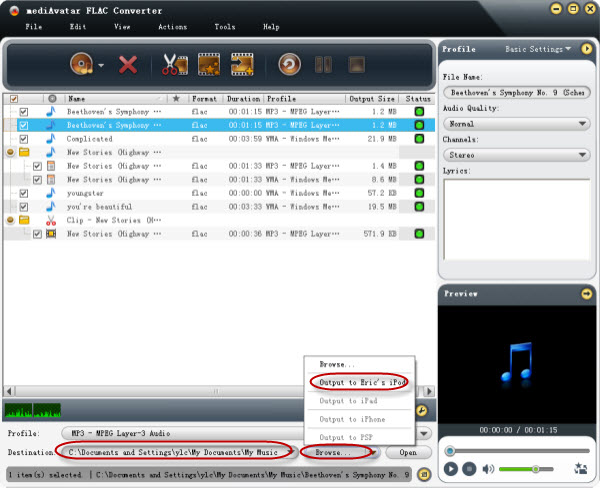
Step 4: Start the FLAC to iPod Music Conversion
After above settings, now you only need to click the "Convert files" button to start converting and transferring FLAC to iPod. A few minutes, the conversion will be completed and the converted file would be sent to your iPod automatically.
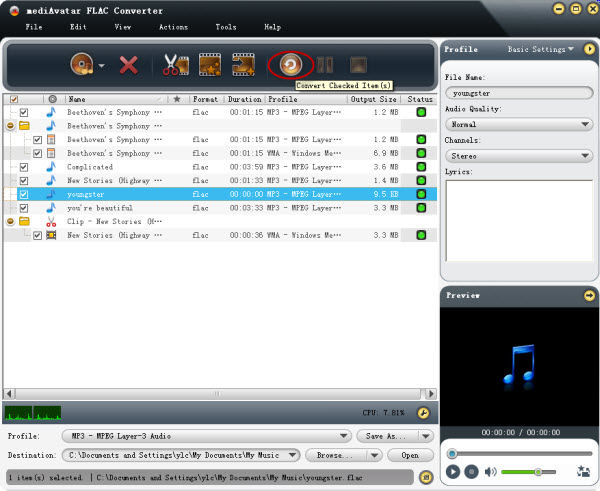
mediAvatar FLAC Converter also enables users to convert FLAC segment, adjust the iPod music effect, and change the music parameters. View the mediAvatar FLAC Converter Guide and check the detailed operations.



