Video Converter: How to convert MKV to MP4 videos?
- Things you may need: Video Converter, or MKV Converter
How to convert MKV to MP4 videos? mediAvatar Video Converter and mediAvatar MKV Converter both offers you the solution to converting MKV to MP4. With both MKV to MP4 converter, you can input MKV videos and choose MP4 as output format, which help MP4 player users to convert MKV to MP4 videos that fit your iPad, iPhone, iPod, PSP and other MP4 players best. Besides convert MKV to MP4, both MKV to MP4 video converter can convert MKV to other video formats. The difference between Video Converter and MKV Converter is, Video Converter can clip & merge MKV videos then convert MKV videos to MP4 and also edit MKV video effects, while MKV Converter can not clip and merge MKV videos.
Now we would guide you how to convert MKV to MP4 and merge MKV to MP4 with mediAvatar Video Converter step by step.
Download, install and launch mediAvatar Video Converter, and start converting MKV to MP4 now.
Step 1: Load MKV videos into this MKV to MP4 video converter
Drag and drop MKV videos into this MKV to MP4 converter, or click on "Add File(s)" button on the toolbar or "File > Add File(s)..." menu option to load MKV video files. Or click "File > Add Folder" menu option to choose a folder and load all the MKV videos in this folder into this MKV to MP4 video converter.
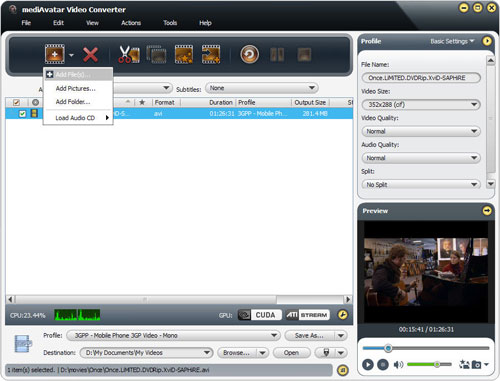
Step 2: Choose MP4 as output format
Click to open "Profile" drop-down list below the file list, and choose "MP4 - MPEG_4 Video" as the output format from "General Video Format" category, or choose specific MP4 format for different devices from other categories.
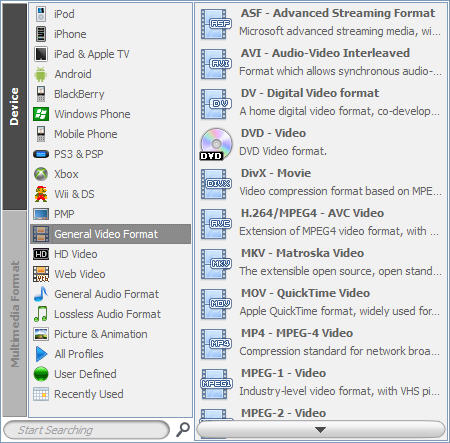
If you want to merge MKV videos to a single MP4 file, select the MKV videos in the file list and click "Merge Selected Item(s)" button on the toolbar to merge these MKV videos into a single file and set its profile as MP4.
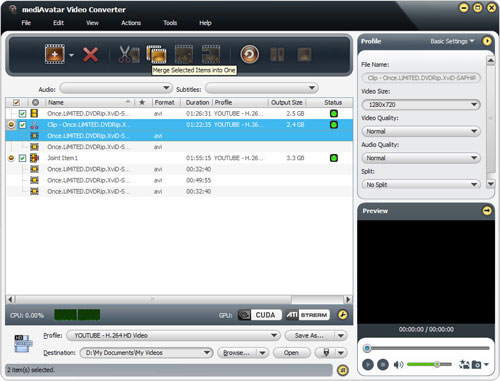
Furthermore, if you want to add transitions between these MKV videos, double click the joint item or select the joint item then click "Edit Joint Item" on the toolbar, the "Joint Item" window appears, in which you can check "Enable Transitions" option and select the transition you want from the transition list. For more info about "Merge", refer to Video Converter's detailed product guide.
Step 3: Convert MKV to MP4
Ready to convert MKV videos to MP4 now? Check all the MKV videos you want to convert, then click "Convert Checked Item(s)" button on the toolbar to start converting MKV files to MP4! In a wink!
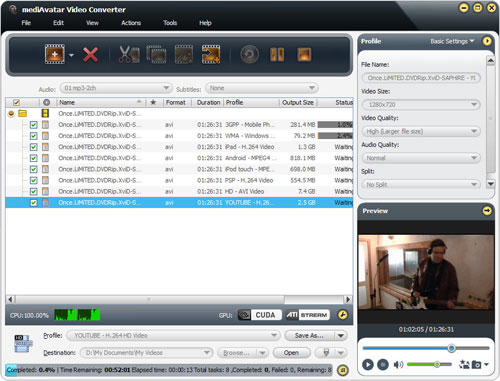
See, that's it! So fast and easy to convert MKV video files to MP4 with this MKV to MP4 Video Converter! However, this video converter gives you more! To explore more about this video converter, move on to Video Converter's product tour.
Want to have a trial of this MKV to MP4 video converter now? Go to this mediAvatar Video Converter to get a free trial version and explore more!
More tips you may be interested in:



