How to sync iPhone contacts with Gmail, Yahoo, Outlook, Hotmail, AOL, Windows or other address books?
- You may need: mediAvatar iPhone Contact Transfer or iPhone Contact Transfer for Mac
Many have such requirements, but as each has its own address book, and different address books have their own unique contact file, so synchronizing iPhone contacts with Gmail, Yahoo, Outlook, Hotmail, AOL, Windows or other address books confused many people. So in view of this case, mediAvatar upgraded iPhone Contact Transfer to solve this kind of problem. Here I would like to show you the solutions in 2 parts.
Here we take the mediAvatar iPhone Contact Transfer as an example.
First download, install and launch mediAvatar iPhone Contact Transfer. You will see how this iPhone contacts transfer looks like:
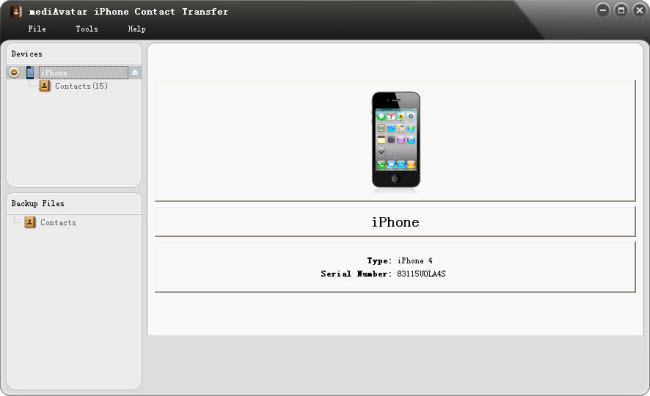
Part 1: Sync contacts in address books to iPhone
Before we start synchronizing contacts in address books to iPhone, we need to know what kind of contact file each address book support.
| Address book | Exported Contact File Format |
| Google Contacts | Google .csv Outlook .csv vCard |
| Yahoo! Address Book | Yahoo .csv Outlook .csv vCard |
| Outlook | Outlook .csv |
| Outlook Express | Outlook Express .csv |
| Thunderbird | Thunderbird .csv |
| Hotmail | Hotmail .csv |
| Windows Contacts | vCard |
| Aol Mail | Aol .csv |
| Rediffmail | Outlook .csv |
| Mail.com | Outlook .csv |
| Fastmail | Outlook .csv Yahoo. csv vCard |
| Skype | vCard |
| Orange | Outlook .csv |
| Freenet.de | vCard |
| Laposte | Outlook .csv |
Currently this mediAvatar iPhone Contact Transfer supports importing contacts from vCard, Google .csv, Outlook/Outlook Express .csv, Yahoo .csv,、Thunderbird .csv, Hotmail .csv, Aol .csv to iPhone.
If your address book doesn't belong to any of the above, you may try to import contacts to iPhone using this iPhone contacts transfer, but some of the contact information may not be imported correctly.
If you want to imports contacts from Social Networking Services (SNS) sites like LinkedIn, Hi5, Orkut,Facebook, Tagged (Anyway, many of them don't support exporting contacts) to iPhone, you may find an address book that supports importing contacts from those SNS sites, then sync contacts from your address book to iPhone. Here is the list of address books and their supported SNS sites.
| Address book | SNS Site |
| Yahoo! Address Book | |
| Hotmail | Hyves, Hi5, Tagged |
| Mail.com | |
| Skype | Facebook, MSN, mail.ru, Yandex, libero, Ramble, Web.de, Wirtualna Polska, Daum, Interia, Mynet, Indiatimes |
There're also people who have other cellphone and want to import contacts in old cellphone to iPhone. So here are the solutions.
| Cellphone | How to Sync contact from other cellphone to iPhone? |
| Android | Option 1: Export Android contacts as vCard to SD card and import contacts to your iPhone via vCard using mediAvatar iPhone Contact Transfer Option 2: Sync Android contacts with Gmail, then export Google contacts as .csv file and import contacts to your iPhone via .csv using mediAvatar iPhone Contact Transfer |
| BlackBerry | Sync with Outlook with Desktop Manager then export contacts as Outlook .csv file, then import contacts to iPhone via this .csv using mediAvatar iPhone Contact Transfer |
| Nokia | Option 1: Sync with Outlook with PC or OVI suit then export contacts as Outlook .csv file, then import contacts to iPhone via this .csv using mediAvatar iPhone Contact Transfer (For old Nokia phones) Option 2: Export Nokia contacts as vCard to SD card and import contacts to iPhone via vCard using mediAvatar iPhone Contact Transfer |
| Windows phones | As the contacts in Windows phone is from Hotmail or Gmail, then just export contacts from Hotmail or Gmail as .csv, and import contacts to iPhone via this .csv using mediAvatar iPhone Contact Transfer |
| iPhone/iPad/iPod touch (iOS devices) | It's the easiest. Backup contacts in your old iOS devices with mediAvatar iPhone Contact Transfer as any format, then use this program to import these contacts to your new iOS device. |
Part 2: Sync iPhone contacts with address books
The first step to sync iPhone contacts to address book is to export iPhone contacts as CSV or vCard file using mediAvatar iPhone Contact Transfer, which supports exporting Google .csv and two kinds of vCard: vCard File(s) for Outlook and Windows contacts; vCard single file for Google and Apple address books.
For your convenience, we list the solutions below:
| Address book | How to sync iPhone contacts to address books? |
| Outlook Windows contacts |
Export iPhone contacts as vCard files using mediAvatar iPhone Contact Transfer, then import contacts into Outlook or Windows address book via those vCard files. |
| Apple address book | Export iPhone contacts as vCard single file using mediAvatar iPhone Contact Transfer, then import contacts into Apple address book via this vCard file. |
| Google Contacts | Export iPhone contacts as vCard single file or Google .csv file using mediAvatar iPhone Contact Transfer, then import contacts into Google Contacts via this vCard single file or Google .csv file. |
| Address books that support vCard or Goolge .csv | Depending on what kind of contact file format those address book support respectively. export iPhone contacts vCard files or vCard single file or Google .csv file using mediAvatar iPhone Contact Transfer, then import contacts to respective address book. For instant, fastmail, mail.com, rediffmail, thunderbird and freenet.de support vCard single file |
| Others | For those don't support either vCard or Google .csv, it will be more complicated. However, most of them support Outlook .csv, so first use mediAvatar iPhone Contact Transfer to export iPhone contacts as vCard and import to Outlook, then use Outlook to export contacts as Outlook .csv, then import them to those address book via Outlook .csv. |
Go to this mediAvatar iPhone Contact Transfer or iPhone Contact Transfer for Mac to get a free demo version and start synchronizing iPhone contacts with other cellphones or address books now.




