How to convert PDFs to PowerPoint files with mediAvatar PDF to PowerPoint Converter?
- A through guide about mediAvatar PDF to PowerPoint Converter
This article is to describe how to convert a batch of PDFs to PowerPoint files using mediAvatar PDF to PowerPoint Converter.
For your clarity, we divide the guide into 2 parts.
Here we go !
First download, install and launch mediAvatar PDF to PowerPoint Converter.
Part 1: How to Register PDF to PowerPoint Converter?
Just as the illustration below shows, click "Help > Enter License Code..." option and enter your user name and license code in the "Registration" dialog that opens.
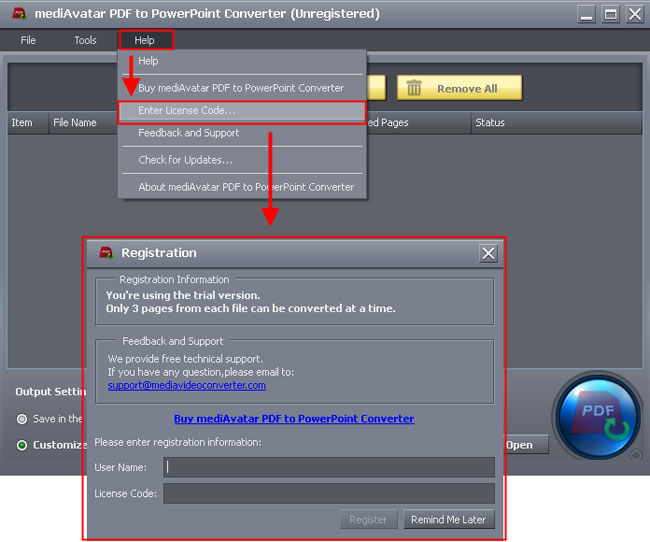
Part 2: Convert PDFs to PowerPoint Presentations
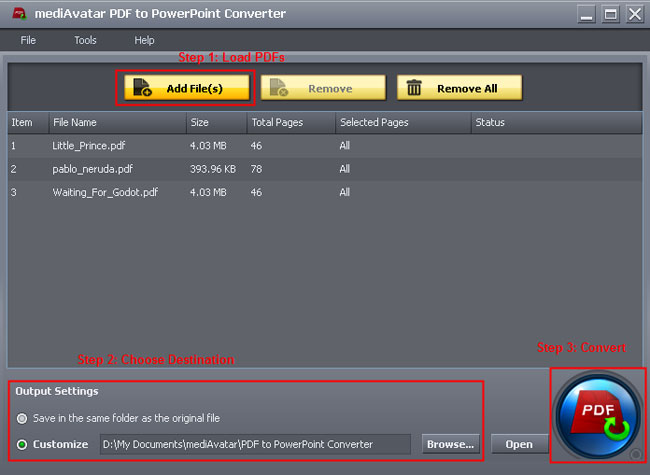
Step 1: Load PDFs
Click "Add File(s)" button to load PDFs from the dialog that opens into this PDF to PowerPoint Converter. From the illustration above, you can see all the PDFs loaded in the list.
Step 2: Choose Destination
If you want to save the outputted PowerPoint files in the same folder as the original PDFs, then choose "Save in the same folder as the original file" option, otherwise choose "Customize" option and click "Browse" button to choose a folder as the desitination.
Step 3: Convert PDFs to PowerPoint Files
If you want to convert all pages in your PDFs to PowerPoint files, then just click "Convert" button at the right bottom to convert PDFs to PowerPoint files.
If you want to customize the pages to convert, then click to choose "Pages" option from the "Selected Pages" column, then enter the page number in the box. For example, if you want pages 1, 3, 5, then enter page numbers seperated by comma such as "1, 3, 5"; if you want to continuous pages, then enter the first page number and last page number with a dash in between such as "2-10".
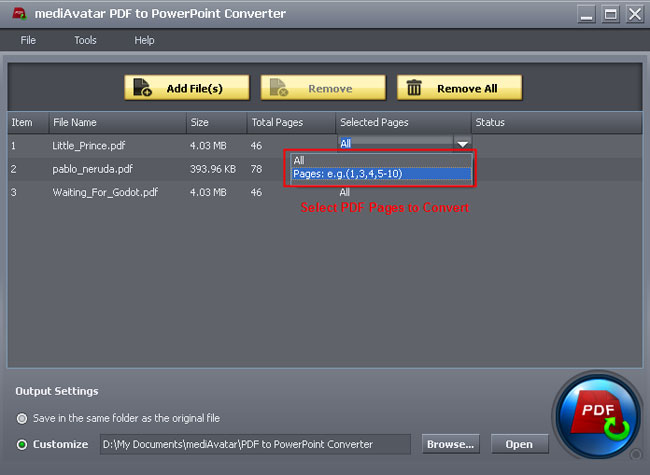
You can view the conversion progress from the illustration below. During the conversion, you can click "Cancel" button at the right bottom to cancel converting. After conversion, click "Open" button to view the outputted PowerPoint files.
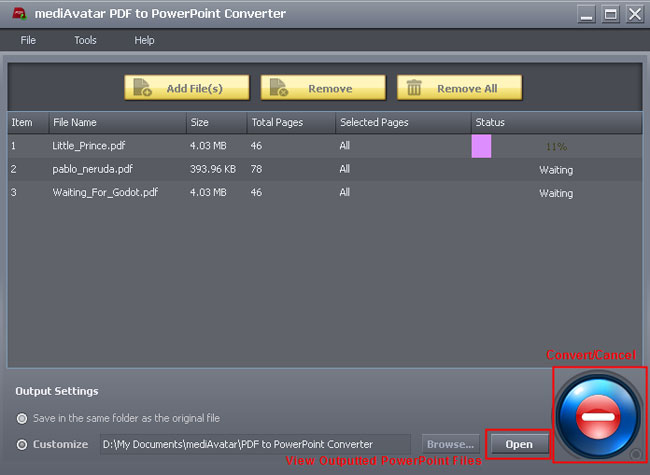
Want to explore more? Go to this mediAvatar PDF to PowerPoint Converter to get a free demo version and start to convert PDFs to PowerPoint files.



