Video Converter: How to convert H.264 videos to WMV?
- Things you may need: Video Converter
How to convert H.264 to WMV videos? mediAvatar Video Converter supports H.264 video as input and WMV as output, enabling you to convert H.264 to WMV at high speed. Besides convert H.264 to WMV, this H.264 video converter can also convert H.264 videos to other video formats. And with this video converter, you can freely clip & merge H.264 videos to WMV and edit H.264 video effects.
This tip will introduce how to convert H.264 to WMV with this H.264 to WMV video converter step by step.
After you download, install and start mediAvatar Video Converter, and start converting H.264 to WMV.
Step 1: Load H.264 videos into this H.264 to WMV video converter
Drag and drop H.264 videos you want to convert into this H.264 to WMV converter, or click on "Add File(s)" button on the toolbar or "File > Add File(s)..." menu option to load H.264 video files. Or click "File > Add Folder" menu option to choose a folder and load all the H.264 videos in this folder into this H.264 to WMV converter.
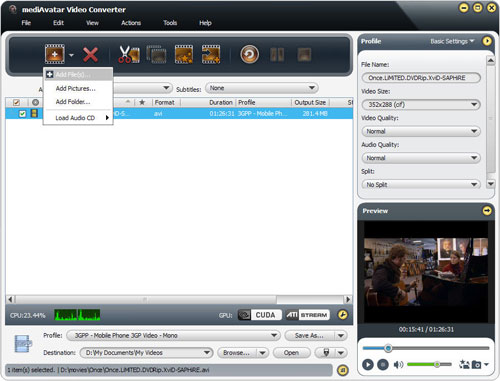
Step 2: Set output format as WMV
Click to expand the "Profile" drop down list, choose "WMV - Windows Media Video (*.wmv)" format " from the "General Video Format" category as output format. And there're also optimized WMV format in other categories especially designed for Mobile phones, PMPs, Wii, PS3, and Zune users.
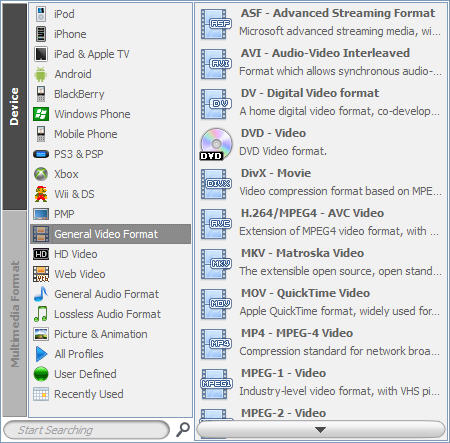
To merge several H.264 videos into a WMV file, select these H.264 videos in the file list and click "Merge Selected Item(s)" button on the toolbar to merge these H.264 videos into an item.
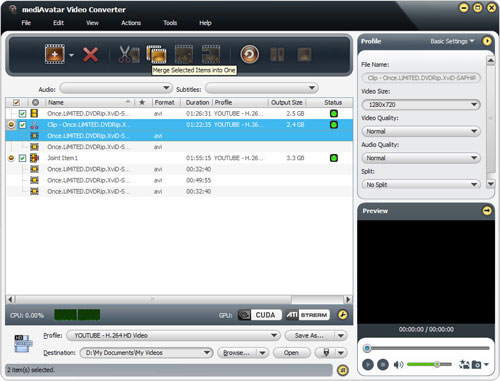
If you want to add transitions between these H.264 videos, double click the joint item or select the joint item then click "Edit Joint Item" on the toolbar, the "Joint Item" window appears, in which you can check "Enable Transitions" option and select the transition you want from the transition list. For more info about "Merge", refer to Video Converter's detailed product guide.
Step 3: Convert H.264 videos to WMV
Ready to convert H.264 to WMV videos now? Check all the H.264 videos you want to convert, then click "Convert Checked Item(s)" button on the toolbar to start converting these H.264 files to WMV!
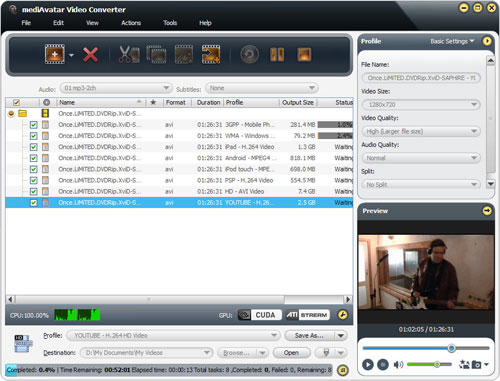
See, it has never been easier to convert H.264 video files to WMV with mediAvatar Video Converter! However, you will benefit more from this video converter! To explore more about this H.264 to WMV video converter, move on to Video Converter's product tour.
Want to have a trial of this video converter now? Go to this mediAvatar Video Converter to get a free trial version and explore more!
More tips you may be interested in:
- How to edit H.264 video effects?
- How to clip and convert H.264 video files?
- How to convert H.264 videos to other video formats?
Related Product: mediAvatar Video Converter
Knowledege:
What is H.264/MPEG-4 AVC?
H.264/MPEG-4 Part 10 or AVC (Advanced Video Coding) is a standard for video compression, and is currently one of the most commonly used formats for the recording, compression, and distribution of high definition video. H.264 is perhaps best known as being one of the codec standards for Blu-ray Discs; all Blu-ray players must be able to decode H.264. It is also widely used by streaming internet sources, such as videos from Vimeo, YouTube and the iTunes Store, web software such as the Adobe Flash Player and Microsoft Silverlight, broadcast services for DVB and SBTVD, direct-broadcast satellite television services, cable television services, and real-time videoconferencing.
What is WMV?
Windows Media Video (WMV) is a video compression format for several proprietary codecs developed by Microsoft. The original video format, known as WMV, was originally designed for Internet streaming applications, as a competitor to RealVideo. The other formats, such as WMV Screen and WMV Image, cater for specialized content. Through standardization from the Society of Motion Picture and Television Engineers (SMPTE), WMV 9 has gained adoption for physical-delivery formats such as HD DVD and Blu-ray Disc.
--- From WIKIPEDIA



