How to rip and convert blu-ray to AVI on Mac computer
- Software we use mediAvatar Blu-ray Ripper for Mac
If you are trying to find a solution to rip and convert Blu-ray movies to AVI files on Mac computer, here you will find it. In this guide, we will show you how to convert blu-ray to AVI video on Mac using mediAvatar Blu-ray ripper. This blu-ray ripper helps you convert blu-ray movies to many other formats also, and it allows you to edit the videos before outputting.
After download, install and launch it, you will see the interface as below.
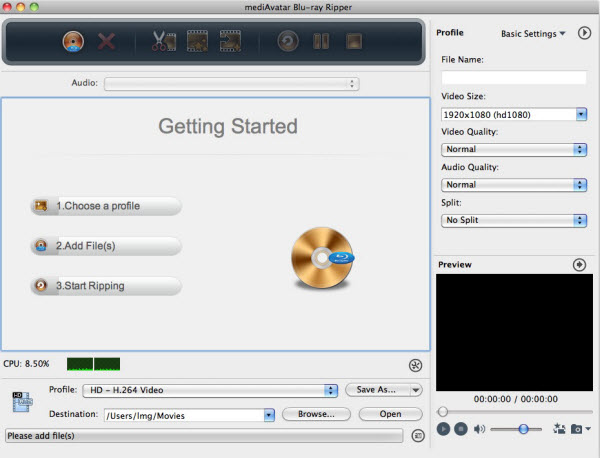
And here we will start the guide - how to rip blu-ray disc to AVI videos on Mac:
Step 1. Load the blu-ray disc
Insert the disc you want to rip into your Mac, click the "Add" button and choose the disc. Then the blu-ray movie will be loaded to this blu-ray to AVI converter.
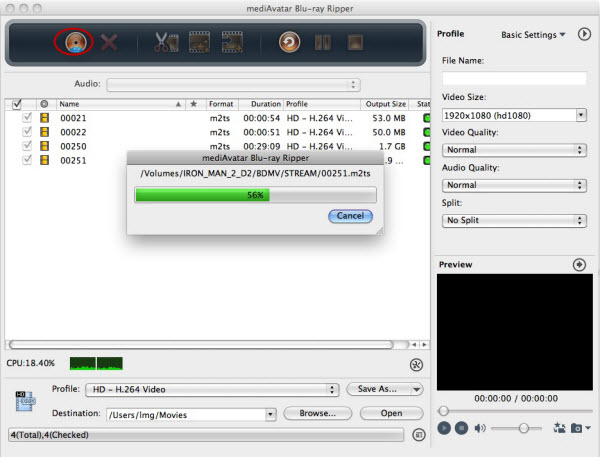
Step 2. Set the output format as "AVI"
As the picture below shows, click the "profile" drop-download list, and choose the "general video format" - "AVI" profile. Besides general AVI format, this blu-ripper for mac also provides customized AVI profiles for iPad/iPod/iPhone, etc players. And also if you need you can adjust the profile video/audio quality and other parameters in the Basic settings panel.
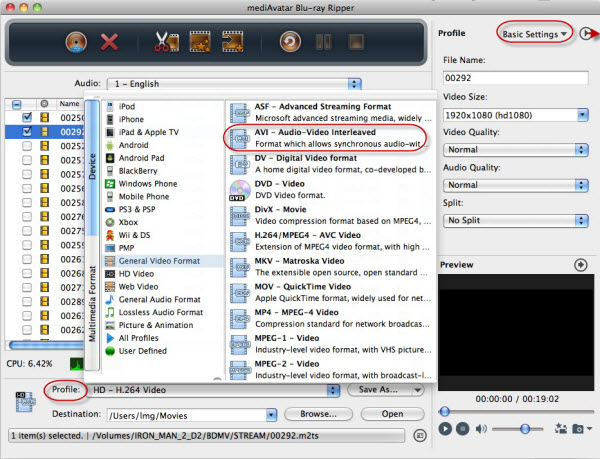
Furthermore, for advanced uses, they can adjust more video/audio codec parameters in the advanced settings panel.
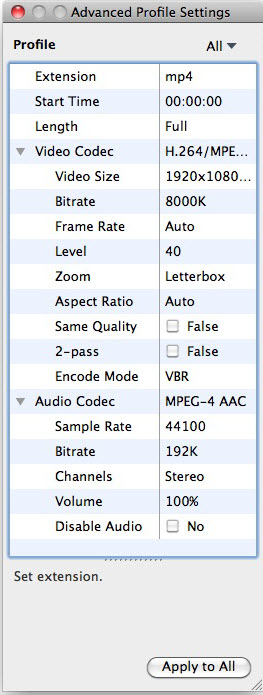
Step 3. Start converting the Blu-ray to AVI
Just click "Convert" button on tool bar to start the blu-ray to AVI ripping! And in a few minutes, when the conversion finished, a pop message would prompt you. And you can click the "open" button to check the converted files directly.
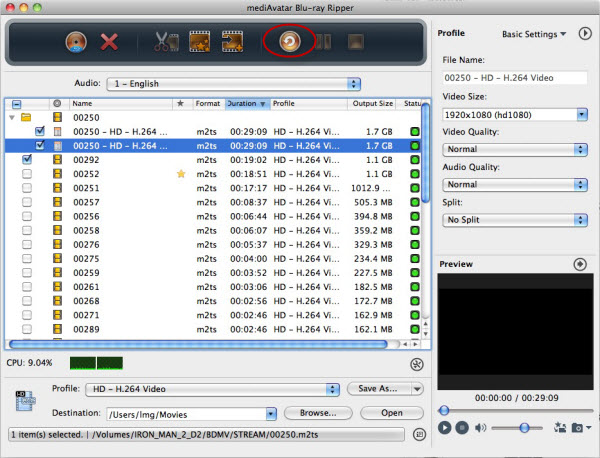
Just three steps to accomplish the blu-ray to AVI conversion. And this Blu-ray to AVI Ripper also enables users to customize and edit the videos and you can check the detailed process on Blu-ray ripper Mac Guide.



