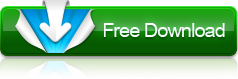How to convert videos to iPhone MP4 movies using iPhone movie converter?
- A through guide about mediAvatar iPhone Movie Converter
It's amazing to watch videos and listen to music on your iPhone, so you need this mediAvatar iPhone Movie Converter to help you convert almost all video and audio formats to iPhone MP4 videos or M4A/MP3 music. It's rather easy to convert videos to iPhone movies and music with this iPhone movie converter: load video files into this iPhone movie converter, select the output iPhone formats, and click "Convert"!
However, you may also have options to customize the quality of the outputted video files within these 3 simple steps. Below is the step by step guide of how to convert videos/music to iPhone using this iPhone video converter.
First, download, install and launch mediAvatar iPhone Movie Converter. Here is the first interface after you launch this iPhone movie converter:
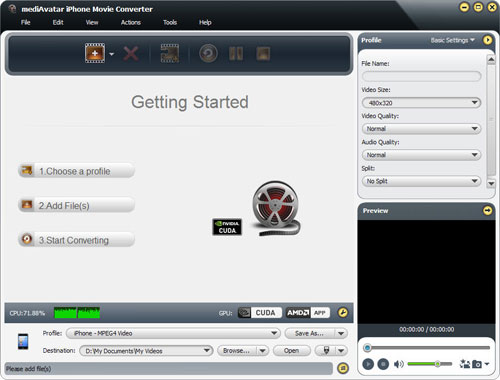
Step 1: Load videos into this iPhone movie converter
Drag and drop the videos you want into this iPhone movie converter, or click on "Add File(s)" button on the toolbar or "File > Add File(s)..." menu option to load the video files you want to convert. Or click "File > Add Folder" menu option to choose a folder and load all the supported files in this folder to this iPhone movie converter.
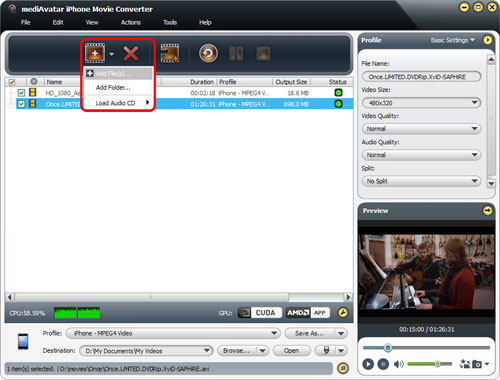
Step 2: Choose output format and destination
Click "Browse" button to choose the output folder for saving the outputted files. If you have installed iTunes or connected your iPhone to computer, then open the drop-down list beside "Open" button to choose "Output to iTunes" or "Output to iPhone" option to enable the iPhone movie converter to transfer the ouputted videos or music to iTunes or iPhone directly.

Click to open "Profile" drop-down list to set the output format for all the checked files, If you want, you can set different formats for different files.
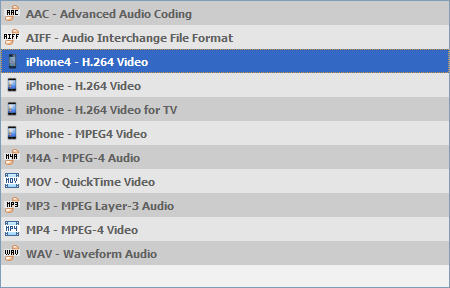
Click "Add Output Profile" button on the toolbar to add as many output profiles as you want for the files you want to make them converted at one go, just as below.
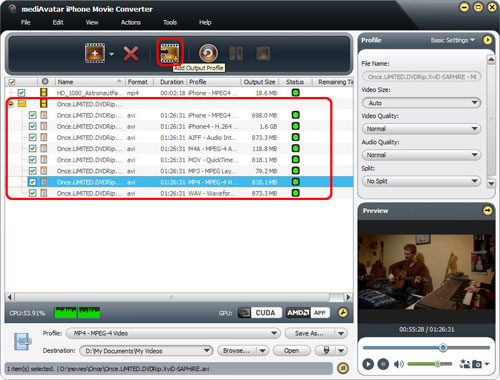
All the profiles are optimized in parameters by default, which means you can find the most appropriate profile without any extra settings. However, to satisfy different demands, this iPhone movie converter also comes with lots of adjustable parameters available for adjusting. Click the down arrow on the right panel, choose "Basic Settings", "Video Codec", "Audio Codec", or "Metadata" option to go to their respective setting panel to adjust the parameters freely. Or click the right arrow to expand the "Advanced Profile Settings" window, from which you can adjust all the parameters freely as below.
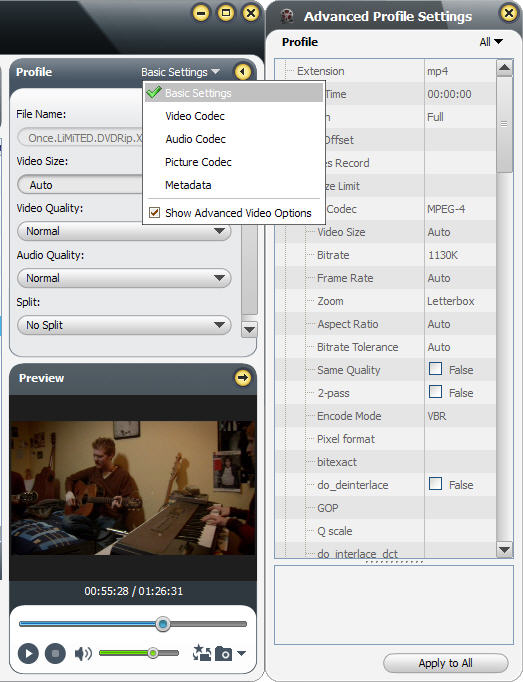
If you're not satisfied with the output file size, you can define it by yourself with the built-in bitrate calculator. Click "Bitrate Claculator" menu option to open the "Bitrate Claculator" dialog, enter the file size you want, then the corresponding video bit rate will be computed automcatically. Click "OK" to return to the main window, then the output file size you want will be displayed in the file list.
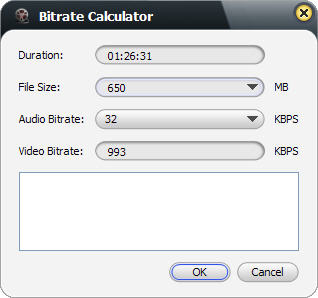
To help facilitate away-from-keyboard conversions, this iPhone Movie converter has the ability to shutdown, stand by, or hibernate the computer or close itself automatically after conversions are finished. To make use of these options, look under the "Actions > Post Task Actions" drop-down menu.
You can check the CPU usage below the file list. To make full use of your CPU or customize the CPU usage or conversion speed, go to "Preferences > Convert" tab by clicking "Preferences" button beside the CPU usage t to set the CPU core number for converting videos. If you have GPU-enbaled CPU, the iPhone Movie converter will detect it automatically and the "Enable GPU Acceleration" option is available for you to activate.
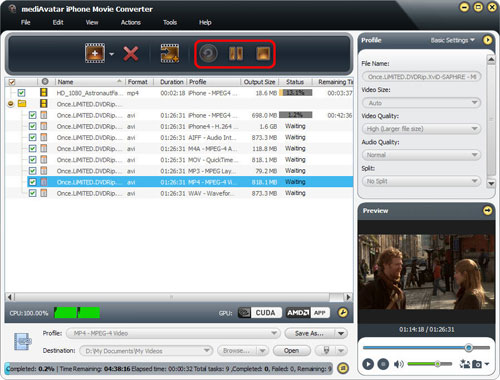
In the "Preferences" window, you can also set the "System Power Management Options", "Maximum Simultaneous Running Processes", "Post Task Action" and other options.
Step 3: Convert
After the above settings, click "Convert" button on the toolbar to start converting videos to iPhone MP4!
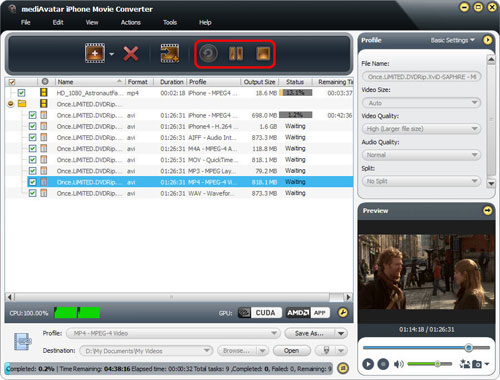
Okay, that's all! See, it has neven beer easier to convert videos to iPhone with this mediAvatar iPhone Movie Converter!
Anyway, this iPhone movie converter has more editing options. Go to the product tour of this iPhone Movie Converter to explore more features!